Disabling GitHub Copilot for specific project in VSCode
#GitHub#AI#VSCode
GitHub Copilot is an AI created by Microsoft to help with writing code.
If you're using GitHub Copilot, sometimes, you might need to disable it for a specific project. For instance, if a company doesn't allow using AI for writing code or simply to reduce distractions from constant suggestions.
Here's how you can disable GitHub Copilot in VSCode:
Disabling GitHub Copilot via the VSCode status bar icon
- Click on the GitHub Copilot status icon in the bottom panel.

- From the menu, choose Disable Completions or Disable Completions for 'language_mode' and verify.
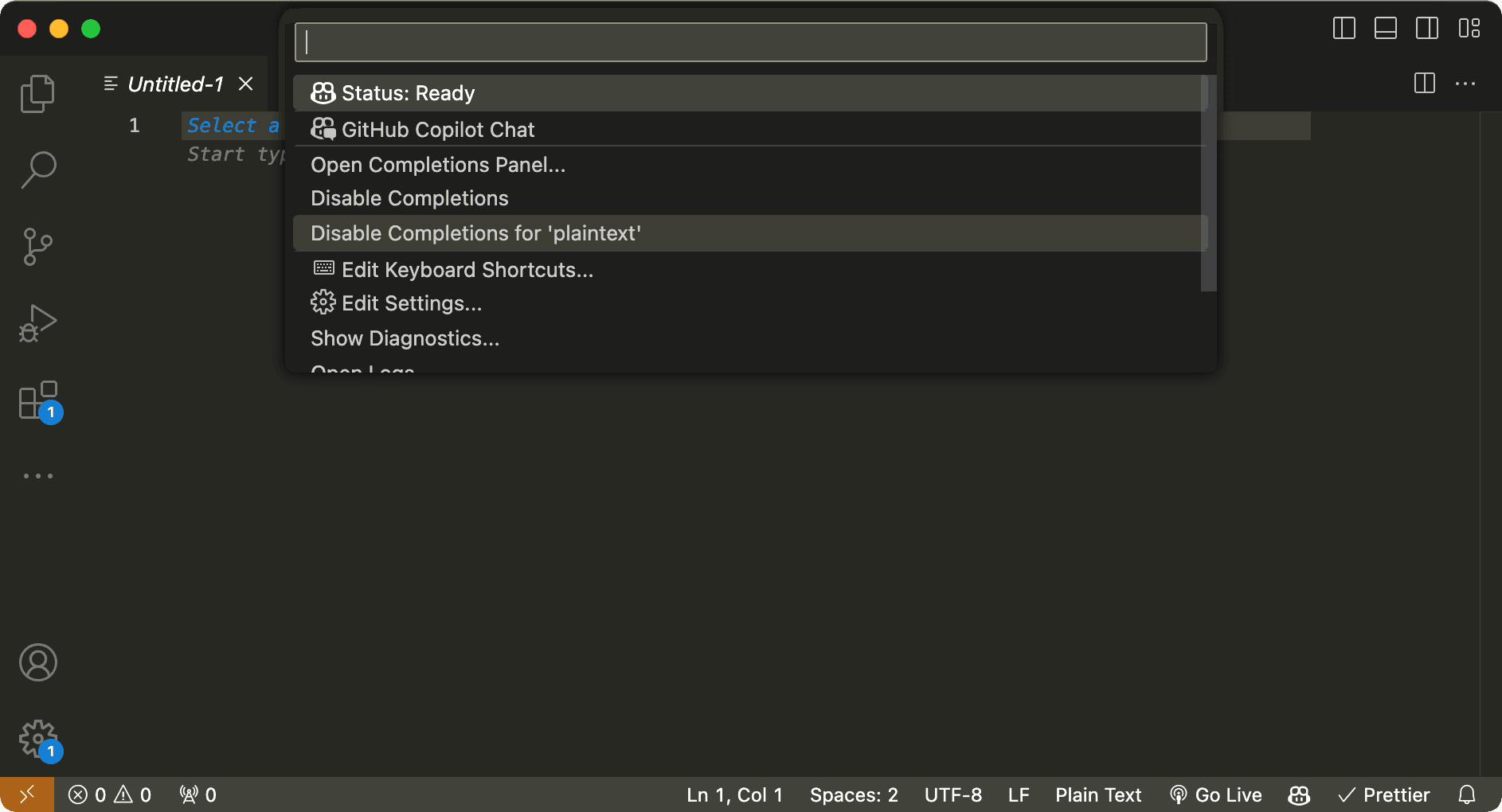
Disabling the GitHub Copilot extension in VSCode
- Find GitHub Copilot in the list of installed extensions and click on it.
- In the extension header, from the dropdown menu, choose Disable (Workspace).
- Restart VSCode and verify.
It's also worth mentioning that there have been discussions about adding the ability to disable GitHub Copilot through a .copilotignore file. This would allow disabling GitHub Copilot for a specific project or a specific list of files, which could be quite convenient. Someone has even created their own extension, which works with the .copilotignore file mattickx/copilotignore-vscode, but I haven't tested it.